Quick Info from Visual Assist is available for virtually all symbols in your code, including methods, functions, macros, and symbols from third-party libraries.
Visual Assist Versus Visual Studio
Quick Info built into the IDE appears when you hover over symbols or invoke the Quick Info command (Ctrl+K, Ctrl+I). Quick Info is also available from Visual Assist, either to complement or supplant IDE Quick Info. If you determine Quick Info from Visual Assist to be more accurate than built-in Quick Info, Visual Assist can supplant the IDE Quick Info entirely.
Access
Enable Quick Info from Visual Assist in the options dialog for Visual Assist. If you leave built-in Quick Info enabled, Visual Assist will complement the info of the IDE.
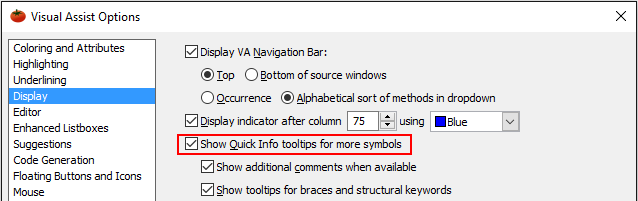
Comments from Source Files
In C/C++, comments inside built-in Quick Info are extracted from header files. With Visual Assist, you have the option of including comments from source files as well.

Enable the additional comments in the options dialog for Visual Assist.
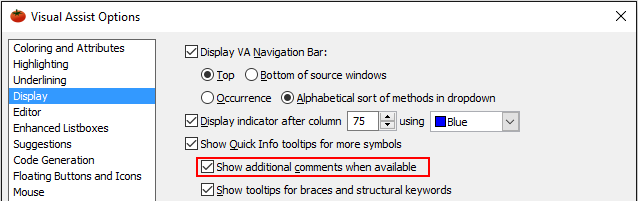
Additional comments include those for the current symbol, immediate parent class, and the root parent.
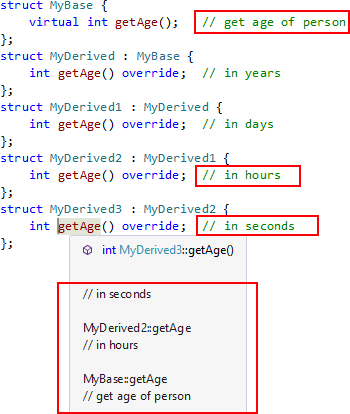
If you want Visual Assist to extract comments from source files not yet opened, you must have "Parse all files when opening a project" enabled prior to opening of your project(s).
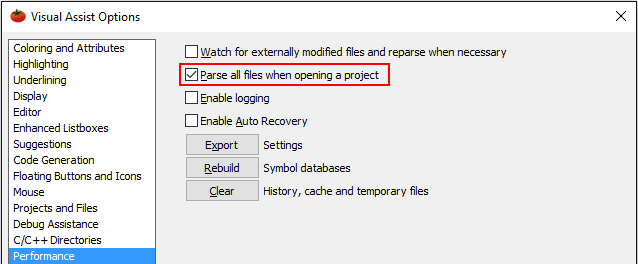
Context
Quick Info from Visual Assist can provide context when hovering over closing braces.
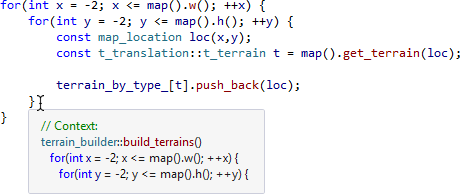
Context is also available for structural keywords, e.g. if, else, switch, case, and break.
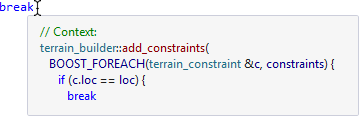
Enable Quick Info with context in the options dialog for Visual Assist.
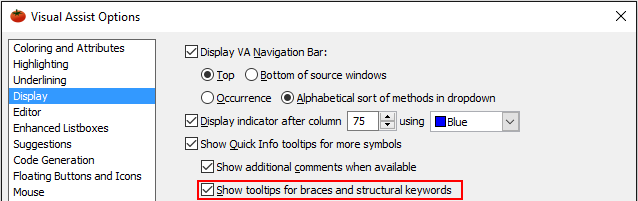
Color
If you enable Enhanced Syntax Coloring from Visual Assist,
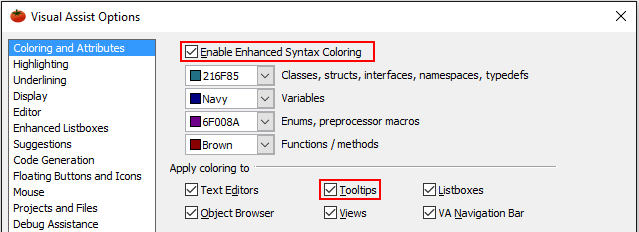
you can apply coloring to Quick Info tooltips-those from Visual Assist and the IDE.

Visual Studio 2010 and newer
Visual Assist uses default colors when coloring Quick Info rather than colors specified in the options dialogs for the IDE or for Visual Assist. This anomaly is due to a confirmed bug in Microsoft Visual Studio.
Doxygen
Visual Studio 2010 and newer
Doxygen keywords in comments appear bold in Quick Info, without backslashes.
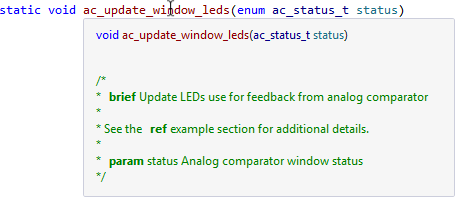
Adjust a registry setting to disable the default behavior.
Default Intellisense Versus Visual Assist
Content of Quick Info is populated by default Intellisense or by the parsers in Visual Assist, depending on your version of IDE and settings in the both the IDE and Visual Assist options dialogs.
All Quick Info can contain additional information from Visual Assist.
Visual Studio 2010 and newer
To populate Quick Info with default Intellisense only, confirm Auto Quick Info is enabled in the IDE options dialog, and disable the related options in the Visual Assist options dialog.
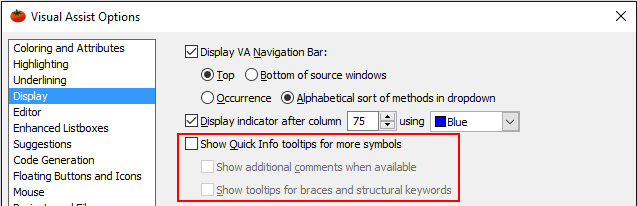
To populate Quick Info with content from Visual Assist only, disable Auto Quick Info in the IDE options dialog, and enable the related options in the Visual Assist options dialog.
To make Visual Assist complement Quick Info from the IDE–the default–confirm Auto Quick Info is enabled in the IDE options dialog and enable the related options in the Visual Assist options dialog.
Visual Studio 2019
Due to asynchronous loading of Quick Info in Visual Studio 2019, Visual Assist is currently unable to determine the comments that Visual Studio includes in Quick Info. Hence, comments may appear twice.
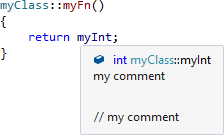
Visual Studio 2008 and older
To populate Quick Info with default Intellisense only, confirm Auto Quick Info is enabled in the IDE options dialog, and disable the related options in the Visual Assist options dialog.
To populate Quick Info with content from Visual Assist only, the default, enable the related options in the Visual Assist options dialog only. You do not need to disable Auto Quick Info in the IDE options dialog; the IDE option will be ignored.
To make Visual Assist complement Quick Info from the IDE, confirm Auto Quick Info is enabled in the IDE options dialog and enable the related options in the Visual Assist options dialog.
Tomato Icons
Quick Info generated by Visual Assist will not contain tomato icons despite the associated setting in the options dialog for Visual Assist.
![]()
Clear Quick Info
Move the mouse pointer or press ESC to clear Quick Info.
Context and Definition Fields
In addition to the information in Quick Info, you can obtain information on a symbol in the Context and Definition fields of Visual Assist. Unlike Quick Info that requires movement of a mouse pointer or invocation of a command, the Context and Definition fields are updated as you move the caret.
For more extensive information on a symbol, explore the Hovering Class Browser in the the VA View.
Registry Settings
| Value Name | Meaning |
|---|---|
| FormatDoxygenTags | Stop Doxygen tags being shown in bold in tooltips |




 Documentation Home
Documentation Home Recently Changed
Recently Changed